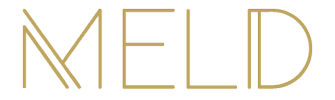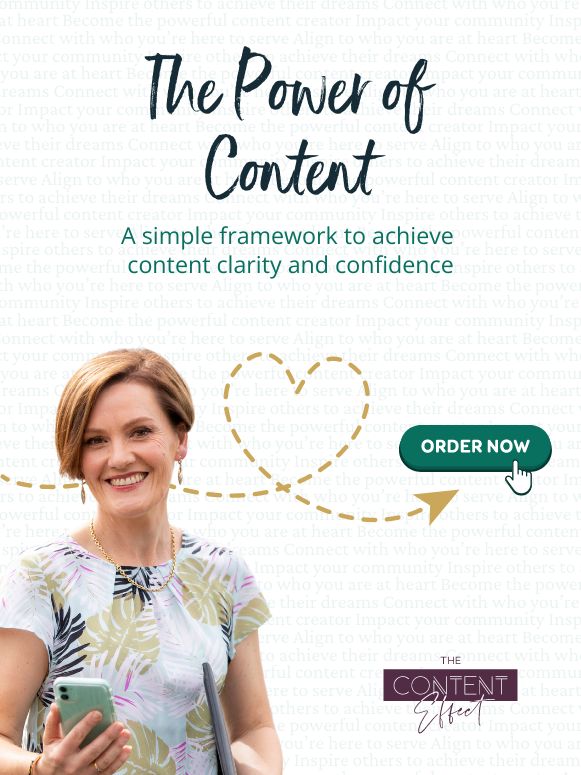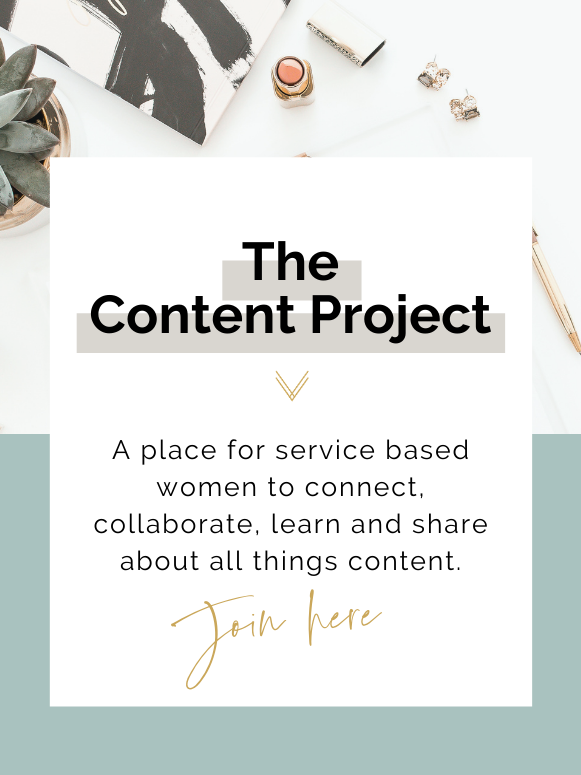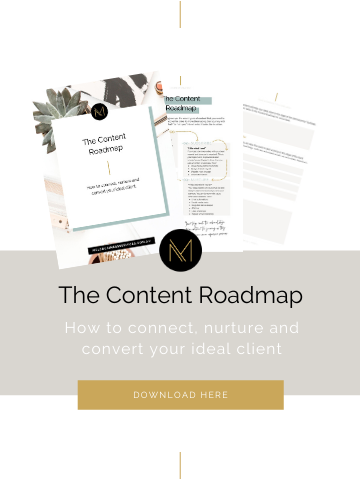Guest Blog by Marianne Tansley, Thrive Admin Services
Everyone uses Microsoft Word, or at least has used it at some point in the past. It’s been around for long enough now that it’s become a common option for all business, big and small. But so many people use this everyday tool for typing up a document without paying attention to the opportunities available in this simple, universal program.
As a small business owner, you need to get bang for your buck. Every touchpoint with a lead or client must leave an impression, right?
Every single document that leaves your desktop – either by email or as a printed hardcopy – is an opportunity to promote your brand.
And I bet you’ve spent hours (and a decent amount of money) putting together a logo you love, branding that reflects your business, and a marketing strategy that aligns with your values and core business ethos. But have you ever considered how to use all of that effort in your business documents?
It’s not as tricky as it seems, I promise! I’ve put together 5 top tips to help you build your business documents, with the tools already built into Microsoft Word – so you can start working smarter sooner (without having to purchase any new software or subscriptions!)
Tip 1: Avoid Style over Substance
The point of your document is to convey your expert opinion, or present information to the client in a way that they can understand, and follow through on.
Whether it’s a proposal, report or invoice, remember to keep it simple.
- Keep your colour palette simple – 2 feature colours only, and contrasting to get bang for your buck.
- Check that your content is legible on the screen and in print (and in black and white!)
- Limit the use of scripted fonts to major headings only. These often don’t translate well for the reader at the other end.
Tip 2: Good things come in small packages
While a picture may say a thousand words, it can add more than that to your file size!
High resolution images are becoming more common, but adding that 7MB image to your document will only make it more likely to crash, and even impossible to share! Use the compress picture tools available in Microsoft Word, to make them suitable for print or screen, and remove cropped sections that might be hiding in the background still.
Tip 3: Every page is another branding opportunity
While working with headers and footers can be tricky at the start, using these tools effectively will help you create a standard that takes your documents to the next level.
Having a different first page header and footer from the rest of the document is a professional touch that you can do within Word, and is a great way to use one of those alternate versions of your logo that you have paid for in your branding kit.
Tip 4: Save time with Styles
Word has a range of pre-formatted text options, called Styles. They are available from the Home Ribbon, and are based on Microsoft’s research of commonly used formatting combinations.
The best thing about these pre-formatted Styles is that you can customise them further, and make them your own! Add your own brand colours, fonts and sizes to make your own headings, titles and text settings. These can then be easily applied to any section of your document with a click of your mouse!
Tip 5: Work Smarter with templates
Taking the time to build all of these customised elements at the beginning can seem like a huge investment, but it’s definitely worth it. So why waste all that effort?
Once you have a layout you love – and I mean truly love – make it into a template, so you don’t have to do it again! Templates preserve all of that base formatting, and create a fresh new document when you open them up. Documents that you need to save down somewhere to keep. Documents that won’t overwrite all your hard work.
Consistency is key – and templates ensure that for you, regardless of the content!
Where to from here?
If these tips sound like the sort of thing your business could benefit from, there are so many incredible resources that can help you learn how to dive in and get started! The Microsoft website forums have great tutorials to help you work through specific processes in Word.
If you like a more engaged and shared experience, check out ‘Document Dynamos’ on Facebook. This free group shares tips and resources to help you build your skills and take your documents to the next level.
Want a more guided approach? Thrive offers 1 on 1 video sessions where we can share screens and work to resolve anything you are struggling with, in real time! You can read more about these services, and book directly here.
Know what you want, but don’t have the time (or interest) to do it yourself? Thrive’s Done For You custom formatting services can build you the tailored templates you need, and all you have to do is use them! I’d love to help your business to Thrive!
About Marianne Tansley, the Chief Document Wrangler at Thrive Admin Services
With over 20 years’ experience as an administrator across a range of industries, Marianne loves being able to work with a document to ensure it will work perfectly for you and your business – every time!
Marianne is passionate about working with business owners to give them the tools and knowledge to build and continue to create customised documents that fit their brand in a way that makes sense to them and their business.
From custom formatting through to one-on-one document troubleshooting, Marianne loves working with online businesses to ensure that they are able to confidently create and work in documents that will wow their clients – every step of the way!
Website: www.thriveadmin.com
Facebook: https://www.facebook.com/thriveadmin
Facebook Group: https://www.facebook.com/groups/documentdynamos
Instagram: https://www.instagram.com/thriveadminservices/
LinkedIn: https://www.linkedin.com/company/thriveadminservices
Pinterest: https://www.pinterest.com.au/thriveadminservices/